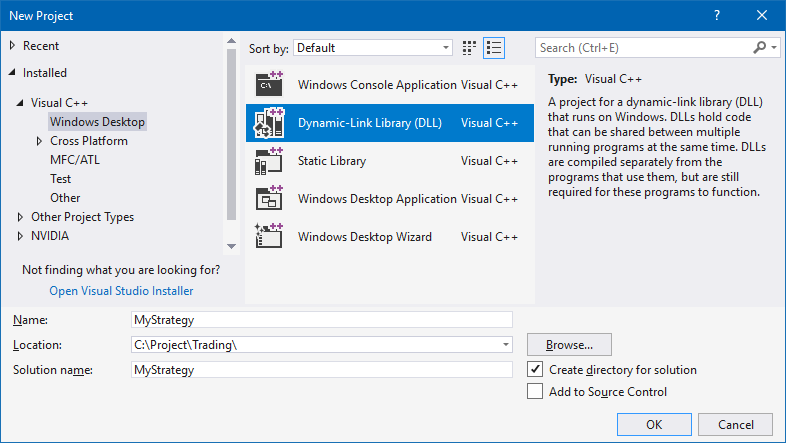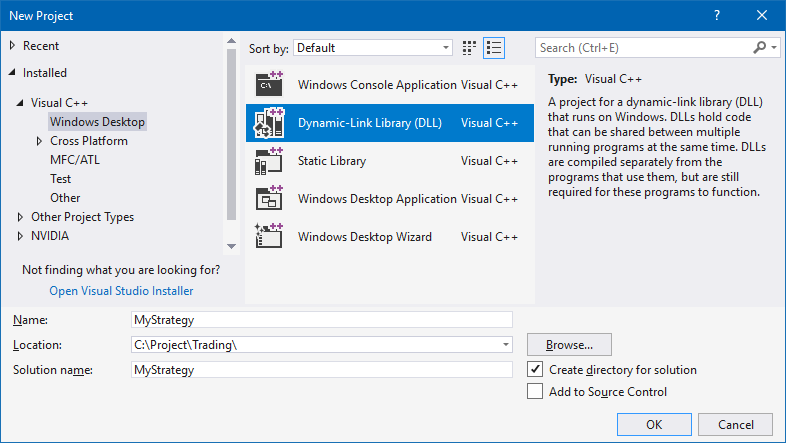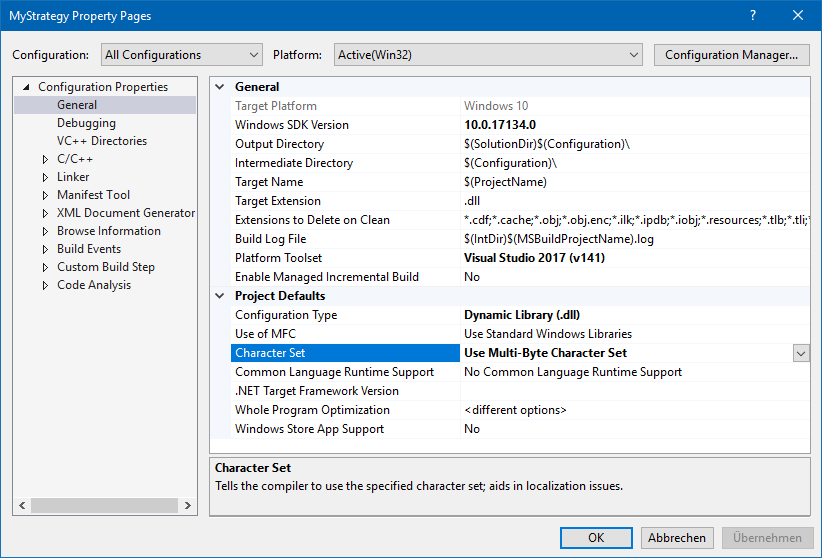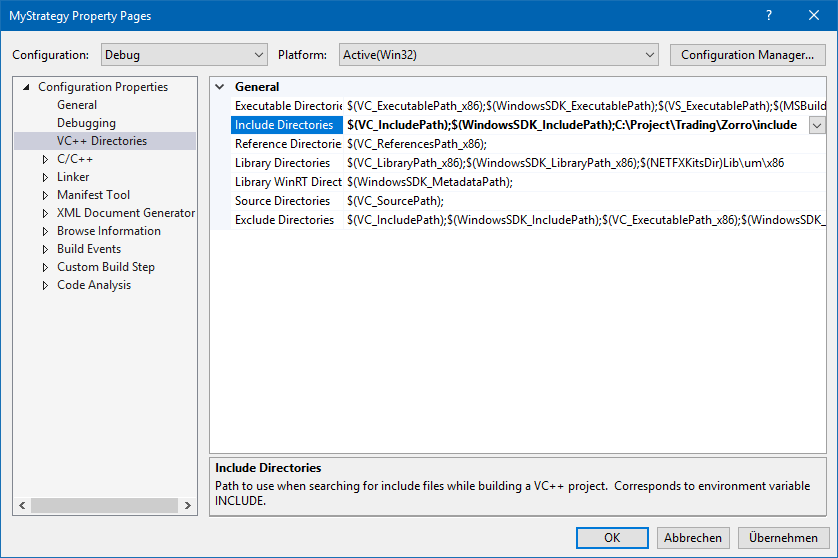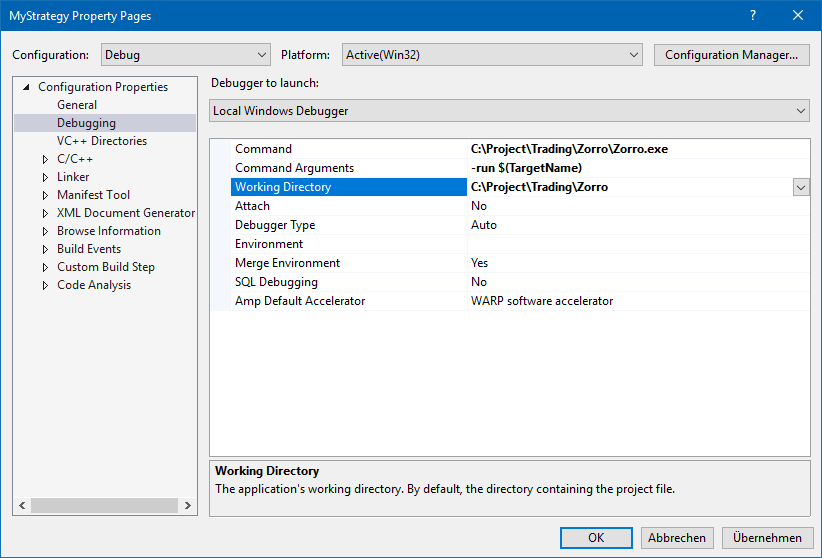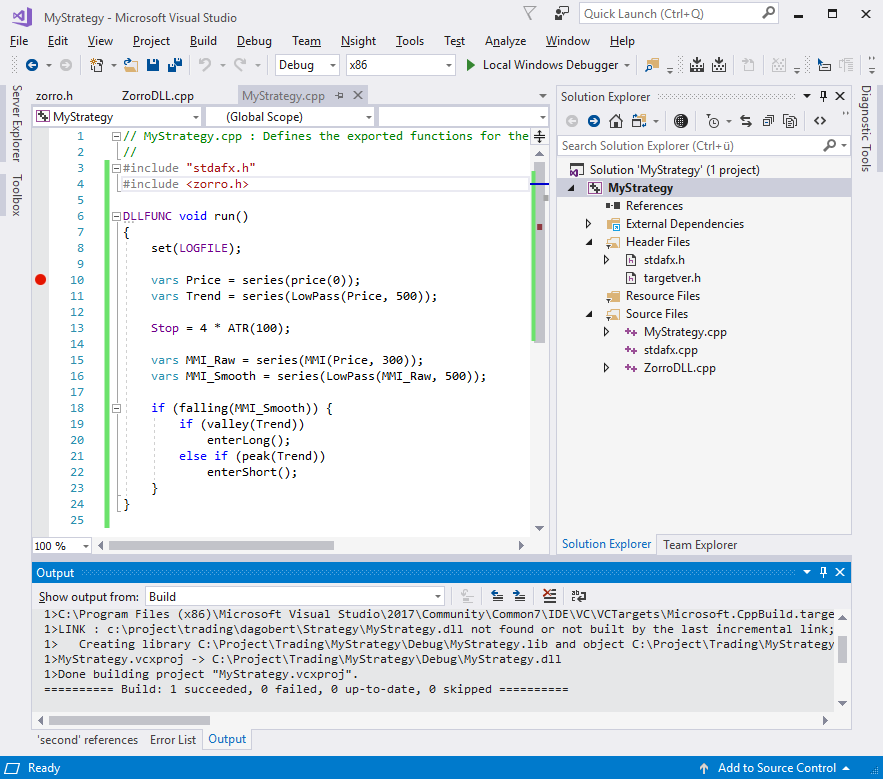Developing Algo Trading Systems in C++
The Zorro platform accepts 4 types of algo trading scripts in the Strategy
folder: lite-C code (.c), C++ code (.cpp), lite-C executables (.x),
and DLLs (.dll). Zorro64 has no lite-C
compiler and thus runs only
.cpp and .dll scripts. Scripts of supported types appear in the
[Script] scrollbox and run automatically
when the [Test], [Train], or
[Trade] button is clicked.
Zorro S compiles .x and .dll
files from c. and .cpp sources automatically. For compiling
.cpp scripts it utilizes the Visual Studio™ C++ compiler. Theoretically other languages can
also be implemented, such as C#, Java, Pascal, Delphi, or Basic, as long
as they are able to generate a 32- or 64-bit Windows DLL. The included batch and
header files in
Source\VC++ can serve as templates for integrating other languages.
Using C++ as script language has many
advantages. Additional development tools, such as the Visual Studio debugger and
profiler, are available. External libraries, such as Boost, can be
integrated without a wrapper. The 64-bit mode can access more memory for
backtests. All lite-C functions and all system variables can still be used, but
additionally you have C++ classes and templates at your disposal. Error handling
is more strict and you'll get warnings about bad code style. The VC++ compiler is a bit slower than the lite-C on-the-fly compiler, but
is only invoked when the script was changed. The resulting code runs equally
fast or - in 64 bit mode - even faster. The only disadvantage is that you have to download and install
Microsoft Visual Studio™ 2017
or above.
The Visual Studio debugger can display local and global variables and can step into code
without the need of watch statements (which won't display C++ variables anyway). It is better suited than lite-C for finding
hidden bugs or crashes in
the code. For finding bugs or flaws in the trading logic, the
Zorro visual debugger
is still the best way. it works with C and C++ projects as well.
Getting started with C++
You can get the free Visual Studio Community Edition from
https://visualstudio.microsoft.com/de/downloads. Install it with its C++
desktop applications enviroment. Locate its build path - that's the folder containing
vcvars32.bat, for instance "C:\Program
Files\Microsoft Visual Studio\2022\Community\VC\Auxiliary\Build" -
and enter it in
ZorroFix.ini. This enables Zorro S to directly compile and
start C++ scripts.
Even though it lacks the direct start feature, you can use C++ also with the
free Zorro version. Set up a DLL project as described below and use the Visual
Studio IDE to compile your .cpp script to a DLL in the Strategy folder. DLLs are
supported by the free version. Only for debugging it with Visual Studio you'll
really need Zorro S.
The VC++ compiler and linker options can be
found in Source\VC++\compile.bat and compile64.bat. They are set up for Visual Studio 2022, but
should also work for 2017 and 2019.
When you know what you're doing, you can edit the batch files and modify the
compiler or linker options for enabling special code optimizations or linking additional
libraries. If you are unfamiliar with the VC++ options, leave the files
untouched.
The 32-bit Zorro version compiles 32-bit DLLs, Zorro64 compiles
64-bit DLLs. When you switch between 32 and 64 bit versions, delete the old
.dll
file and compile it again. Or use different names for 32 bit and 64 bit .cpp
scripts. A 64 bit program cannot load a 32 bit DLL, and vice versa.
DLLs can be used not only for developing strategies, but also for extending
the lite-C language with external packages (see using
DLLs). The code syntax for strategies in C++ is similar to
lite-C; the
example file MyStrategy+.cpp contains C++ versions of some of
the included scripts.
VC++ vs. lite-C
Lite-C contains 'abbreviations' to make code shorter and less complex. Most
of them work also with 'real' C++. Therefore a .c script looks
normally almost the same as its .cpp equivalent. But the
emphasis is on 'almost'. When converting to C++, please mind the differences in
the list below. For conversion
the other way, see lite-C for C/C++ programmers.
// lite-C strategy (e.g. "test.c")
function run()
{
vars Prices = series(price());
vars SMA100 = series(SMA(Prices,100));
vars SMA30 = series(SMA(Prices,30));
if(crossOver(SMA30,SMA100))
enterLong();
if(crossUnder(SMA30,SMA100))
enterShort();
}
|
// C++ strategy (e.g. "test+.cpp")
#include <zorro.h>
DLLFUNC void run()
{
vars Prices = series(price(0));
vars SMA100 = series(SMA(Prices,100));
vars SMA30 = series(SMA(Prices,30));
if(crossOver(SMA30,SMA100))
enterLong();
if(crossUnder(SMA30,SMA100))
enterShort();
}
|
Include <zorro.h>
If lite-C scripts have no header, the <default.c> header is
automatically included. C++ scripts always need the header <zorro.h>:
#include <zorro.h> // C++ header
...
Exported and void functions
If a function does not return something, it must be defined with the
void
type. This is optional in lite-C, but mandatory in C++. If functions are
exported by the DLL - such as run, main,
objective, etc - define them with the DLLFUNC
macro. The function keyword is defined as DLLFUNC void
in C++.
function click() { ... } // lite-C
DLLFUNC void click() { ... } // C++
No variable initialization
The lite-C compiler initializes all global and local variables and arrays to
0; a normal C++ compiler does not. This means they have random
content at start. So take care to properly initialize all variables when
necessary (normally also recommended in lite-C code!):
var MyArray[10]; // lite-C; automatically initialized to zero
var MyArray[10] = { 0,0,0,0,0,0,0,0,0,0 }; // C++
Less parameter omitting
Some functions, for instance the date/time and price functions, can be called without
parameter in lite-C. The lite-C compiler replaces the missing parameter with 0.
Not so in C++. Pass the required parameters.
int CurrentMonth = month(); // lite-C; missing parameter is assumed zero
int CurrentMonth = month(0); // C++
var Close = priceC(); // lite-C
var Close = priceC(0); // C++
Less automatic type conversion
In lite-C, 32-bit integer types or pointers like char*,
void*, int, long, DWORD
etc are converted into each other without explicit typecasting. Not so in C++. Use typecast
operators, either in C style or (preferably) in C++ style.
The intptr_t type converts to a 32-bit word or a 64-bit word
depending on the platform:
int Pos = brokerCommand(GET_POSITION,Asset); // lite-C
int Pos = brokerCommand(GET_POSITION,(intptr_t)Asset); // C++, C style
int Pos = brokerCommand(GET_POSITION,static_cast<intptr_t>(Asset)); // C++ style
Early comparison abort
In lite-C, the order of expressions in a comparison does not matter. In C/C++,
comparisons with && or || are order sensitive.
The comparison is aborted when a && is encountered and the
expression so far evaluated to false, or when a ||
is encountered and the expression evaluated to true. This can
cause a different behavior when the comparison contains function calls:
if(test(x) && test(y)) .. // lite-C always calls test(x) and test(y)
if(test(x) && test(y)) .. // C++ calls test(y) only when test(x) returns nonzero
Different string comparing
In lite-C, strings can be compared with string constants using the normal
comparison operators, such as ==, !=, or
switch...case. In the C++ DLL headers, a string is
typedef'd as a char*
pointer, and comparison with a constant would always result in false.
Either use C++ types like CString or basic_string
for string handling (but make sure to call lite-C functions always with C-style,
null-terminated strings), or use the str... functions from the
C library.
if(Algo == "TRND") ... // lite-C
if(0 == strcmp(Algo,"TRND")) ... // C++
Different bool size
In lite-C, bool has a size of 4 bytes, in C++ it's 1 byte. The
lite-C bool type is equivalent to the C++ BOOL
type. For avoiding confusion, you might prefer to use int
instead of bool / BOOL.Different pointer size
In lite-C a pointer has always a size of 4 bytes. In C++ it can have 4 or 8
bytes, depending on whether you compile with Zorro or Zorro64.
Consider this when coding pointer arithmetics. The predefined variable types
size_t and intptr_t also change between 4 and 8 bytes.
No watch()ed variables
Zorro's single-step debugger can still be used with a DLL, and the
watch statement can still set breakpoints or
identify script crashes, but its variables are
ignored. Use printf()
or
print(TO_WINDOW,...) instead for printing variables.
watch("My Variable: ",MyVar) // lite-C
print(TO_WINDOW,"\nMy Variable: %.2f",MyVar) // C++
Colliding definitions
Many lite-C variables and flags are pre-defined in variables.h
and trading.h. If you're using a C++ library with a function,
variable, or flag that has the same name, undefine the lite-C keyword with an
#undef
statement after including zorro.h and before including the
headers of your library. Otherwise you'll get compiler errors.
Using DLL functions
In lite-C, the API macro imports functions from a DLL library.
In C/C++, use the LoadLibrary and GetProcAddress
standard functions for that:
int __stdcall MyDLLFunction(double a,double b);
API(MyDLL,MyDLLFunction) // lite-C
int (__stdcall *MyDLLFunction)(double a,double b);
HMODULE DllHandle = LoadLibrary("MyDLL"); // C/C++
if(DllHandle) {
*(FARPROC*)&MyDLLFunction = GetProcAddress(DllHandle,"MyDLLFunction");
...
}
...
if(DllHandle) FreeLibrary(DllHandle);
Lite-C libraries
Some lite-C libraries such as profile.c or r.h
contain function bodies, so they can be included in the main strategy code only,
but not in multiple source modules.
Click and evaluate
In lite-C, click and evaluate
functions could be triggered by button clicks even after the script run, as long
as no other script was selected. DLL functions can only be triggered while the
script is running.
Using other languages
You can write strategy DLLs in any language that supports 32-bit or 64-bit dynamic link
libraries. In that case you must write new headers and a
ZorroDLL.cpp version in the new language. Aside from the DLL entry point that is unused, it
contains a zorro() function that is called upon strategy start,
and receives a pointer to the GLOBALS struct. The
GLOBALS
struct is defined in trading.h. It is a singleton with all
predefined variables and functions. Its Functions pointer leads
to a list of addresses of all Zorro functions in the same order as listed in
functions.h. The functions must be called with __cdecl
calling convention.
When importing the GLOBALS struct, set up the compiler so
that it does not pad the struct with dummy elements for aligning the struct
members. If available, use a #pragma or similar statement to set the struct
alignment to 4 bytes or below for all structs in the trading.h
header. This is needed to ensure that the structs have identical size in your
DLL and in Zorro.
VC++ setup for a DLL project
There are severat cases when you need to set up a VC++ project, rather than
just compiling the C++ script on the fly. You need a project for using the Visual Studio debugger, for using C++ with the free Zorro
version, for compiling a DLL from several separate .cpp files, for writing a
broker plugin, or for special purposes such as adding
external C++ libraries to your script. The dialogs shown below are slightly different for any Visual
Studio version, but the settings are the same. Here's the setup
for Visual C++ 2017 Community; for VC++ 2019 and 2022 it's very similar:
- If you haven't already, download and install Visual Studio with the C++ desktop applications
environment. Make yourself familiar with its editor and tools - there
are tons of books and courses for Visual Studio.
- Create a new project (File >
New > Project). Select Visual C++,
Windows Desktop, Dynamic-Link Library.
In the lines at the bottom of the form, enter the project name and a project folder location,
then click Ok..
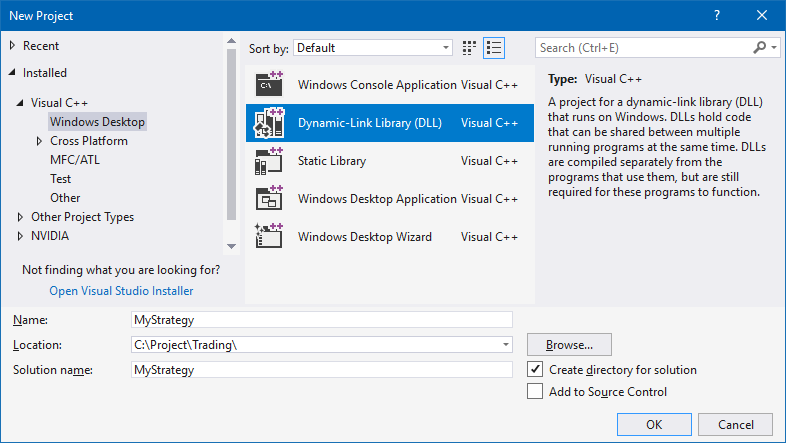
- VC++ will now create a folder with a new empty DLL project and
several .cpp and .h files. You need none of them. Check
the Source Files list in the Solution Explorer and
remove all .cpp files, like dllmain.cpp and
stdafx.cpp, from the project (right click >
Remove).
- Add two source files: your .cpp strategy from the
Zorro\Strategy folder, and ZorroDLL.cpp
from Zorro\Source\VC++
(Source Files > right click > Add> Existing Item).
ZorroDLL.cpp imports Zorro's function library and variables
to the DLL.
- Now set up the project properties. Right click on the project name in the
Solution Explorer and select Properties. First
choose the Platform: Win32
or x86
for the normal 32-bit Zorro version, x64 for the 64-bit Zorro. Then set the
following properties for all configurations:
- General / Advanced > Character
Set. Select Multi-Byte Character
Set. This causes Windows functions to expect text
strings in 8-bit ANSI, not in 16-bit Unicode.
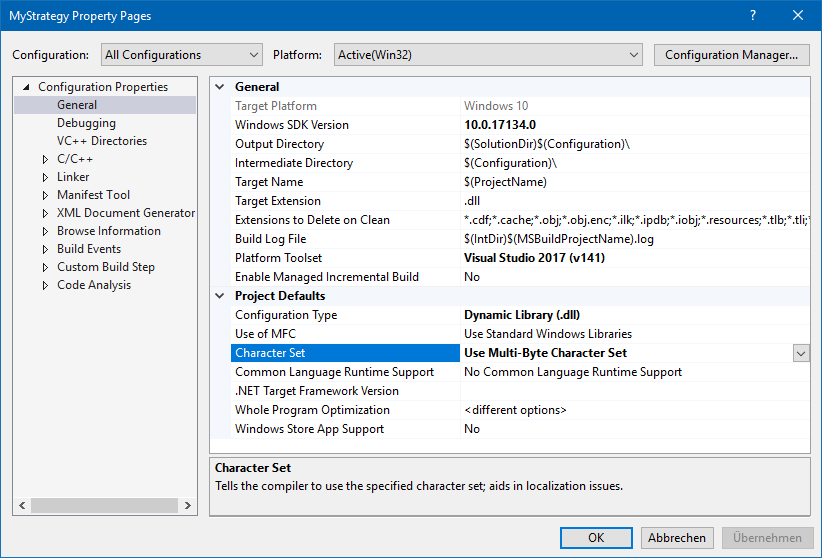
- General > Target Name. Enter here the name of
the .cpp script without extension. For a 64 bit target (compiled with the
x64
option) add '64' to the name.
- General > Output Directory. Enter here your
Zorro Strategy folder path where the compiled file is supposed to end up.
- General > VC++ Directories. Add your Zorro
include folder path to the VC++ Include
Directories. It contains zorro.h and other headers that your code needs to compile. Make sure
to add the folder at the end of the path list - not at the beginning! You
don't want to override the standard windows headers with the lite-C headers
in that folder.
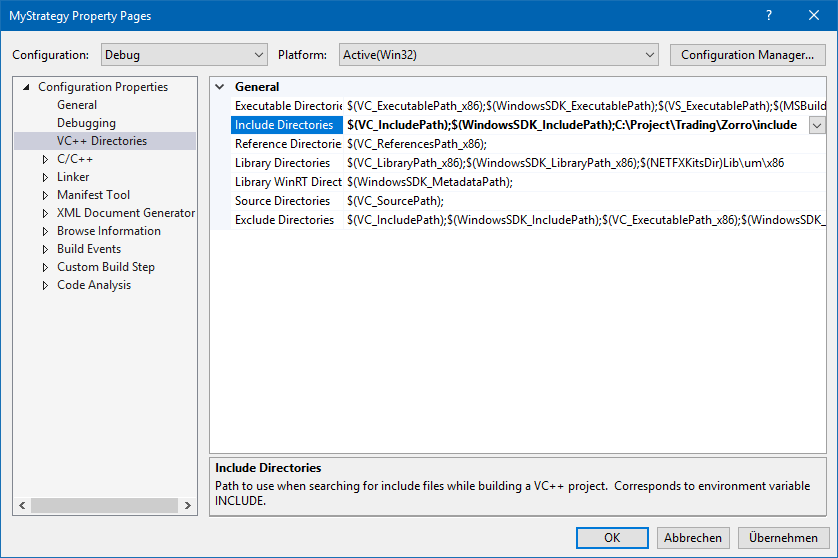
-
C/C++ > Code Generation. If you want to
distribute your strategy DLL to other people, change
the Runtime Library of the Release
configuration from Multi-threaded DLL (/MD) to Multi-threaded
(/MT). Otherwise people had to install the
VC++ Runtime Redistributable for using your strategy.
- C/C++ > Floating Point Model. Set it to
Strict for catching floating point errors.
- C/C++ > Precompiled Headers. Trading scripts
won't need them, so turn them off.
- For debugging your script with Visual C++, either run Zorro with
the compiled debug version of the DLL and select Attach To Process.
Or set up Command, Command
Arguments, and Working Directory under
Debugging as shown below, then start the debugger directly from
Visual Studio. For a 64-bit project, give the path to Zorro64.exe
under Command. The Working Directory
is always the Zorro folder.
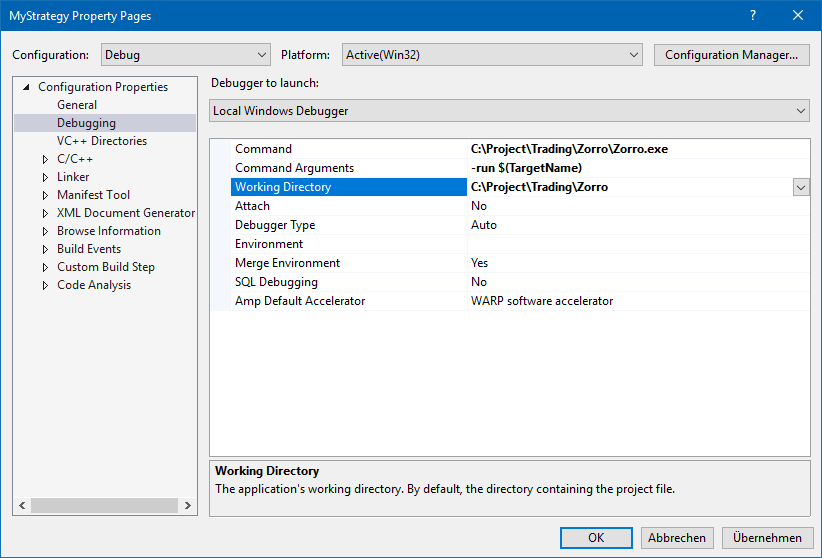
- Now you're all set to debug your strategy with Visual Studio. Always include
<zorro.h> and put the strategy code in a DLLFUNC
void run(). The zorro.h header has all needed variables
and function definitions. Functions to be exported by the DLL, especially user
provided functions such as run, tick,
evaluate etc, must be preceded with the DLLFUNC
macro. The calling convention is __cdecl. For debugging a system
variable, look into the header variables.h that contains all
system variable definitions and their equivalents in the g
singleton struct.
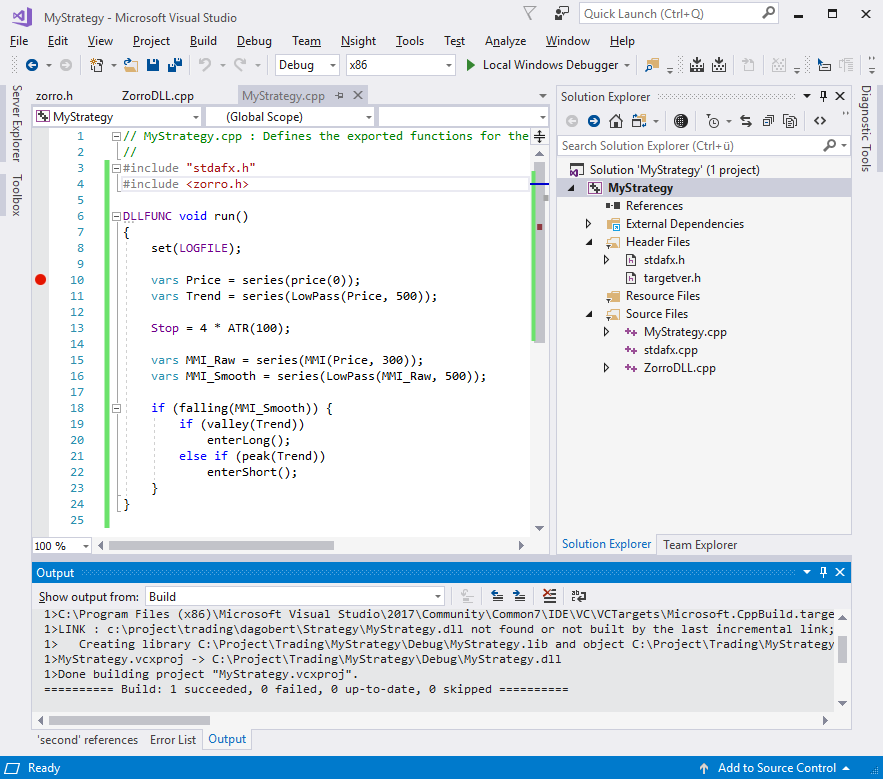
- For writing another strategy DLL, you need not necessarily repeat the whole
setup procedure. It's normally more convenient to just duplicate the project
folder, and rename the source file and the project name in the .vcxproj
file, which is a simple text file.
- Mistakes - for instance, a wrong compiler setup
- will cause Error 062 when starting the DLL. In that
case check your project for a correct setup.
- If a strategy DLL works on your PC, but produces Error
062 on another PC, the reason is most likely a missing module. Use a tool
such as Dependency
Walker for finding out which module is missing on that particular PC. If
the DLL needs VC++ runtime libraries, install vc_redist.x86.exe
or vc_redist.x64.exe.
If you have a mix of lite-C and C++ scripts, we recommend to add a '+' to a
.cpp script name
for marking it in the scrollbox. Since .c overrides
.cpp, don't use the same name for both variants. The example file MyStrategy+.cpp contains C++ versions of
workshops and example scripts. Which one to compile can be selected
with a #define at the begin. Check it out for learning the differences of writing
a strategy in VC++ instead of lite-C. All known code differences are listed below.
If you encounter any other incompatility with a function or variable, please report
on the user forum or to Zorro support.
A template for a VC++ zorro project by a user is available on
https://github.com/szabonorbert/zorro-project-template; an alternative framework for creating Zorro
strategies with VC++ has been developed by another user on
https://github.com/xezon/zorro-dll.
See also:
API access, lite-C vs C++,
migration, engine API
► latest version online